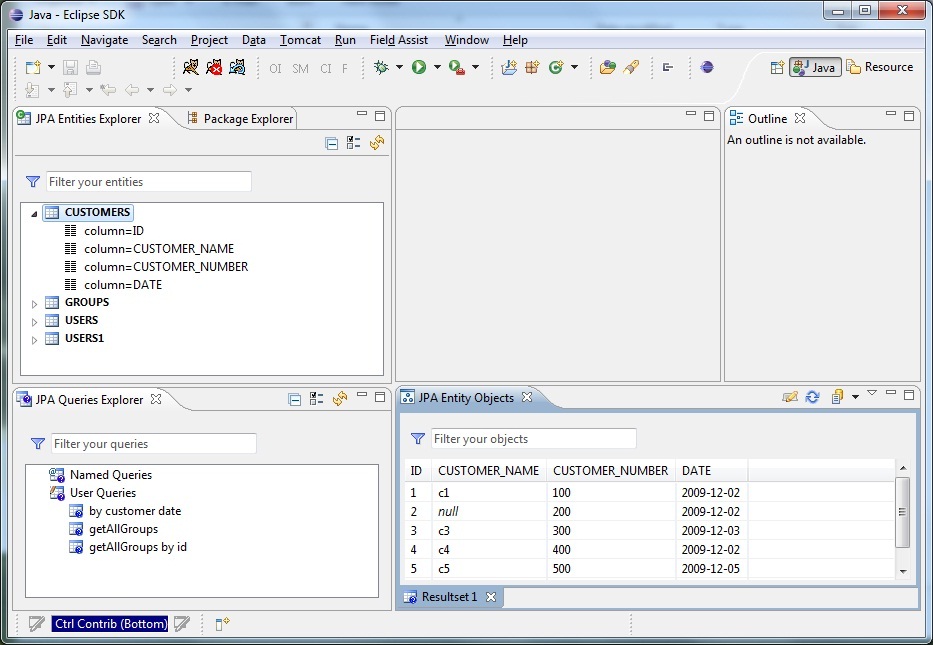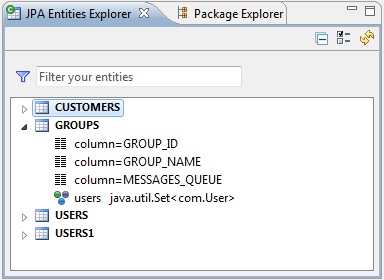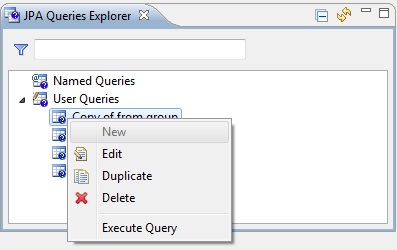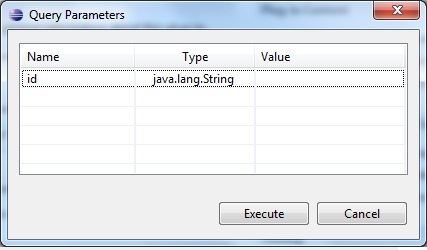JPAExplorer Plugin
This plugin scans your eclipse workspace for JPA entities and lets you
navigate in those entities against your database tables.
Content
- Features
- Concepts
- Screenshots
- Download
- Getting Started
- Quick Tutorial
Features
- Flat/Hierarchical navigation display
- Fast workspace scanning for entities
- Named queries auto detection
- Support user custom queries
- Objects results view and history
- Filtering
- Support all databases
- Entities inheritance
Concepts
JPAExplorer does not require a special projects type in order to support
entities navigation.
It scans you whole workspace (or selected projects) for .class annotated with
javax.persistence.Entity,
parse those annotations and run queries against your database to show the data.
Screenshots
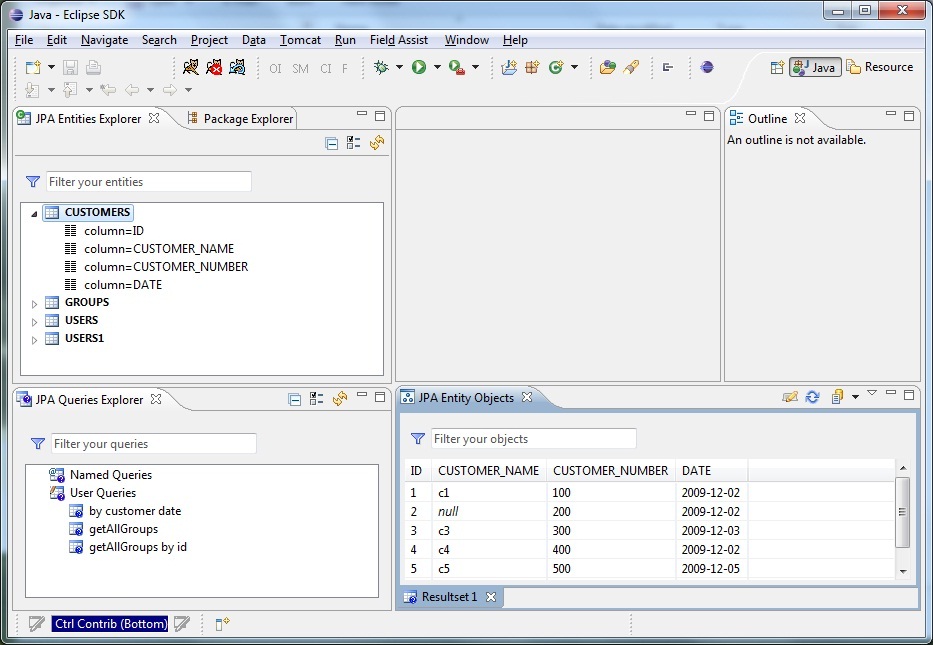
Downloads
The project is hosted on sourceforge, releases are available for download
here.
Update site: http://jpaexplorer.sourceforge.net
Getting
Started
Make sure you have at least Eclipse 3.3.2.
To get started with JPAExplorer, download the release zipped file.
Extract the zipped file into your eclipse installation folder and restart your
eclipse.
Read the tutorial for more details.
Tutorial
JPAExplorer plugin comes with 3 new views that have to be activated
using the menu Window->Show view->Other->JPA Explorer.
NOTE:
Before you start, open Window->Preferences->JPA Explorer
and set your database details.
| |
Entities View |
| |
This view displays your entities as a database table, including
the table's columns.
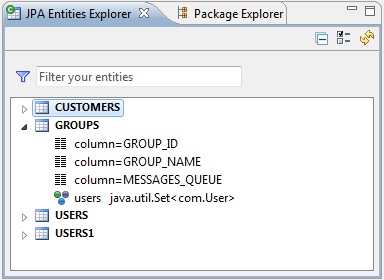
In order to see the entity's objects, right click on an entity and
select the 'Show Objects' action,
The results will be displayed in the Entity Objects View.

|
| |
Queries View |
| |
The purpose of this view is to display both named queries and
user custom queries.
Named queries are collected during the workspace scanning process
and cannot be edited while user custom queries
can be created, edited or deleted using the mouse right click
context menu.
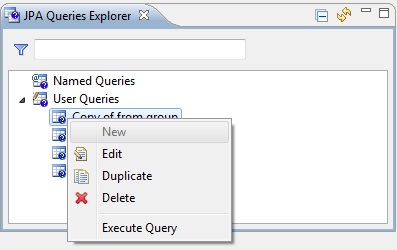
|
| |
Query Execution |
| |
In order to execute a query, do one of the following:
1. Double click a query
2. Right click on a query and select 'Execute Query' from the
context menu
If the query does not contain parameters, the query will be executed
immediately and the results will be displayed in the Entity Objects
View,
Otherwise, a Query Parameters dialog will be shown where you can
populate the query's parameters.
Select the parameter type from the 'Type' dropdown menu and populate
its value.
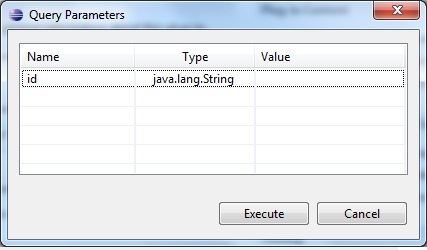
|
| |
Entity Objects View |
| |
The purpose of this view is to display the selected entity's
objects taken directly from the database or the executed query
results.
The view supports multi tabs in order to display several results
simultaneously.
You can rename a tab header, refresh the results or execute
previously queries.
The entity objects view supports 2 displays modes: flat and hierarchical.
To change display mode, click the small arrow in the toolbar and
select the desired mode.

In hierarchical mode, the hierarchy contains all the entity's data,
if you expand the entity's node,,
you can see all columns, expand a column to see its properties and
data from the database.
If the entity contains a collection, you can drill down the
collection to see its properties.
Hierarchical mode

In flat mode, the data is displayed in a filterable table,
You can click any column header to sort the table.
Flat mode

|
|